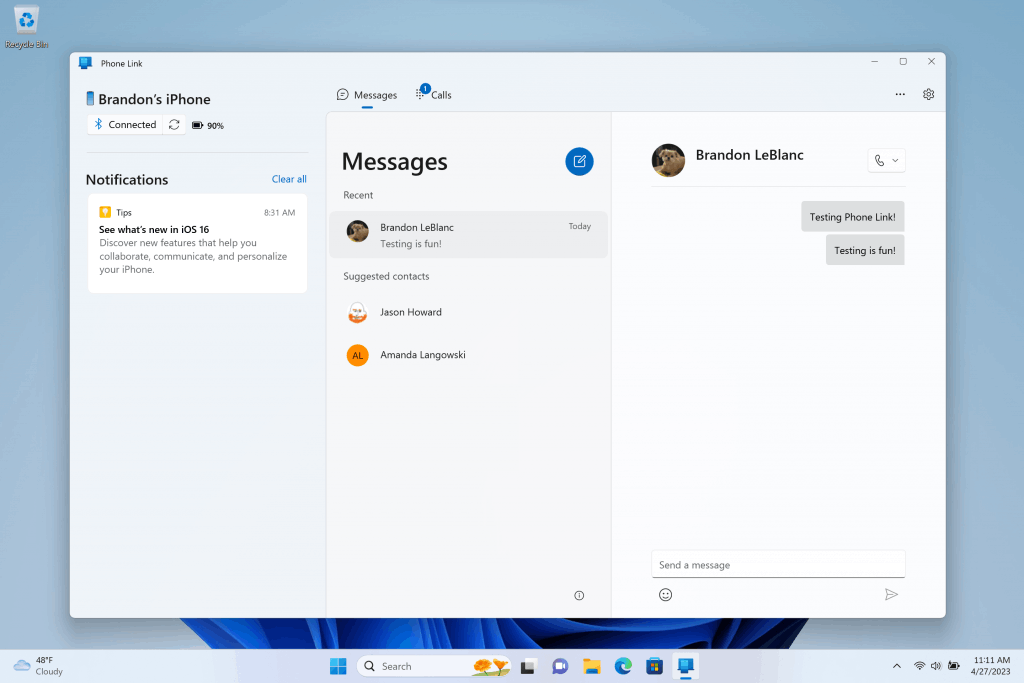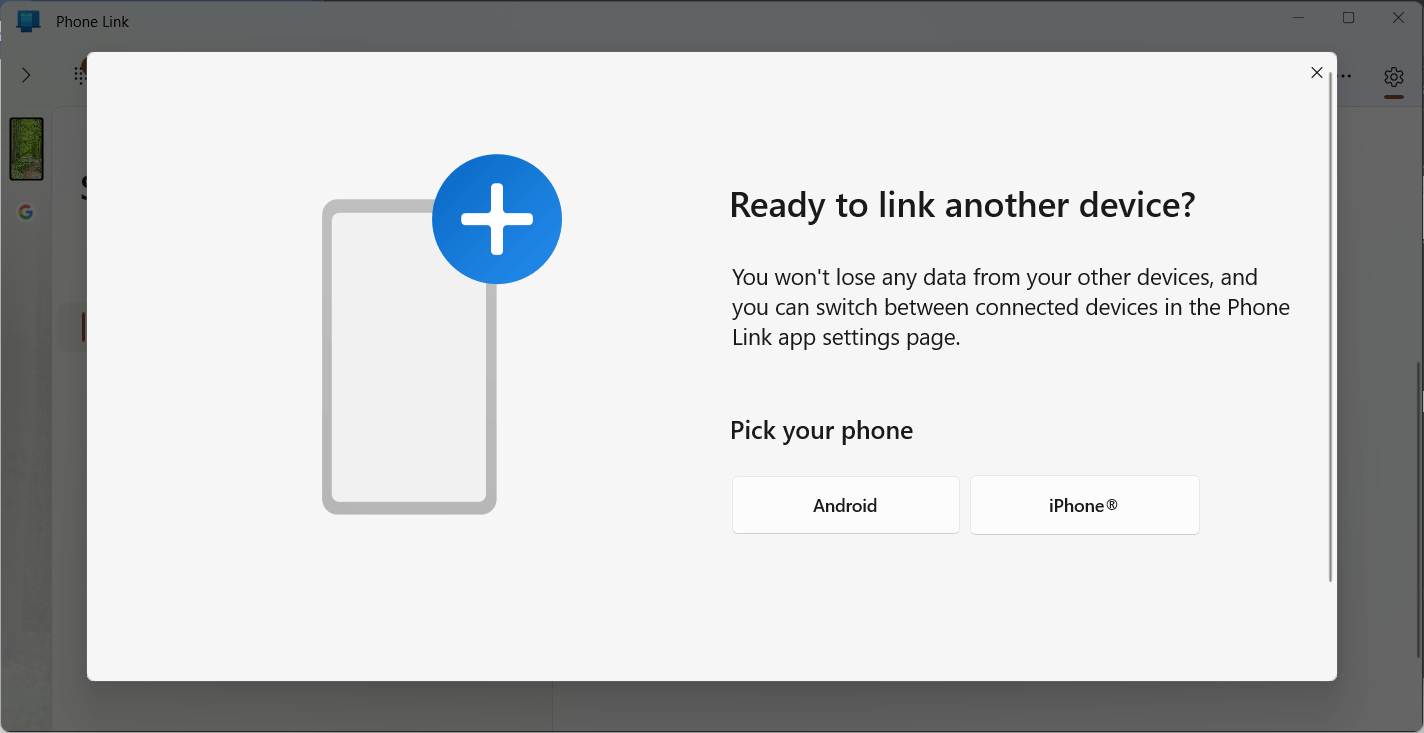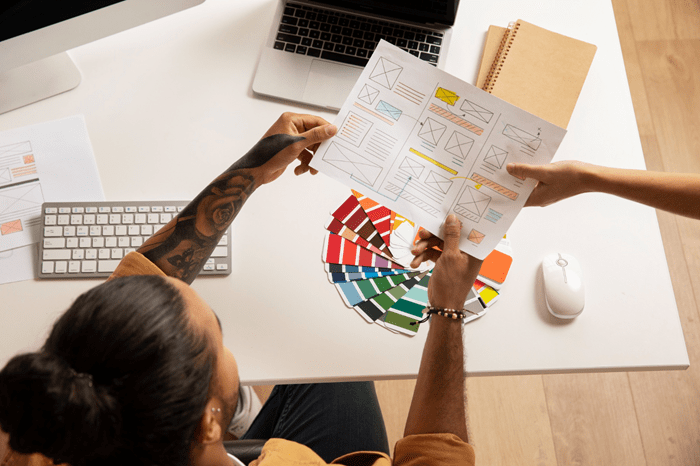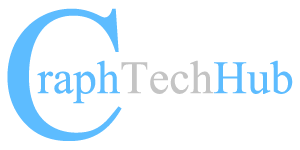Table of Contents
About Phone Link
As of my last knowledge update in September 2021, there was no specific “Phone Link for iOS on Windows 11” developed by Microsoft. However, Microsoft has been continuously working to improve its ecosystem and bridge the gap between Windows PCs and mobile devices, including iOS devices.
While the “Your Phone” app has been primarily focused on connecting Android phones to Windows PCs, Microsoft has expressed intentions to expand its capabilities to support iOS devices as well. This may include features that enable seamless integration between iPhones and Windows 11 PCs, similar to what is offered for Android devices.
However, it’s important to note that the integration between iOS devices and Windows PCs might have certain limitations due to the more closed nature of the iOS operating system. Apple’s ecosystem is designed to work primarily with its own devices and services, which can restrict the level of integration possible with non-Apple platforms.
For Windows users looking to connect their iPhones to their PCs, Apple provides iCloud for Windows, which allows users to access their iCloud photos, files, emails, and other data on their Windows computers. Additionally, users can sync their iPhones with iTunes on Windows to manage media content.
As technology is constantly evolving, it’s possible that there have been developments beyond my last update. To get the most up-to-date information on connecting iOS devices to Windows 11, I recommend checking Microsoft’s official website or the Microsoft Store for any new apps or features specifically designed for iOS integration.
Prerequisites for Phone link for iOS:
To establish a seamless connection between your iPhone and a Windows 11 PC, you’ll need the following prerequisites:
- A PC running Windows 11: Ensure that your computer is running the latest version of Windows 11. The operating system provides a modern and intuitive user interface, enhanced productivity features, and better compatibility with various devices.
- An iPhone device running iOS 14.0 or later and a working camera: Make sure your iPhone is updated to iOS 14.0 or a newer version. The camera is essential for scanning QR codes during the setup process, enabling the link between your iPhone and Windows 11 PC.
- Phone Link app version 1.23012.169.0 or newer from the Microsoft Store: To facilitate the connection between your iPhone and PC, you’ll need to download and install the “Phone Link” app from the Microsoft Store. Ensure that you have the latest version of the app to take advantage of the most up-to-date features and improvements.
- Windows 11 PC with Bluetooth: Bluetooth is a crucial technology that allows wireless communication between devices in close proximity. Your Windows 11 PC must have Bluetooth capabilities to establish the connection with your iPhone.
Once you have met these prerequisites, you can proceed with setting up the connection between your iPhone and Windows 11 PC using the “Phone Link” app. The app provides various functionalities, such as accessing notifications, text messaging, and photos, directly from your PC. It enhances productivity by allowing seamless interactions between your iPhone and PC, all while keeping both devices in sync.
Please note that, as technology advances, updates and changes may occur beyond my last knowledge update in September 2021. Therefore, it’s essential to stay informed about the latest developments and compatibility requirements by checking the Microsoft Store and official Microsoft documentation for the “Phone Link” app and iOS integration with Windows 11.
Phone link for iOS How to Setup on Windows 11
Phone link for iOS How to Setup on Windows 11 involves using the “Your Phone” app, a Microsoft application that allows you to connect your iPhone to your Windows PC and access features like texting, notifications, and photos. To get started, follow these steps:
- Make sure you have Windows 11 installed on your PC, and your iPhone is running iOS 11 or later.
- First, open the Phone link app on your Laptop. Choose iPhone when prompted.
If you also have an Android phone, you can add the device using:
Settings> My Devices > Click the Add Device button.
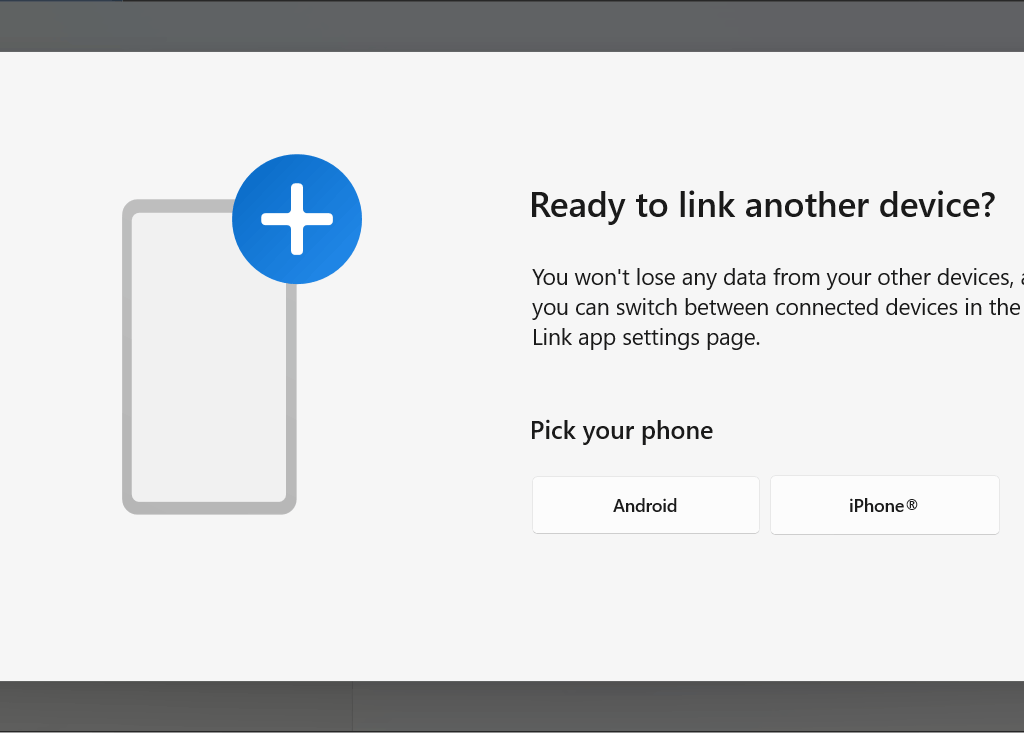
• Afterward, a QR Code will be displayed. On your iOS device, launch the Camera App and scan the QR Code.

• Proceed by clicking on the next screen and then wait.
• Now, validate the prompts on both your iPhone and Laptop to confirm the pairing process.
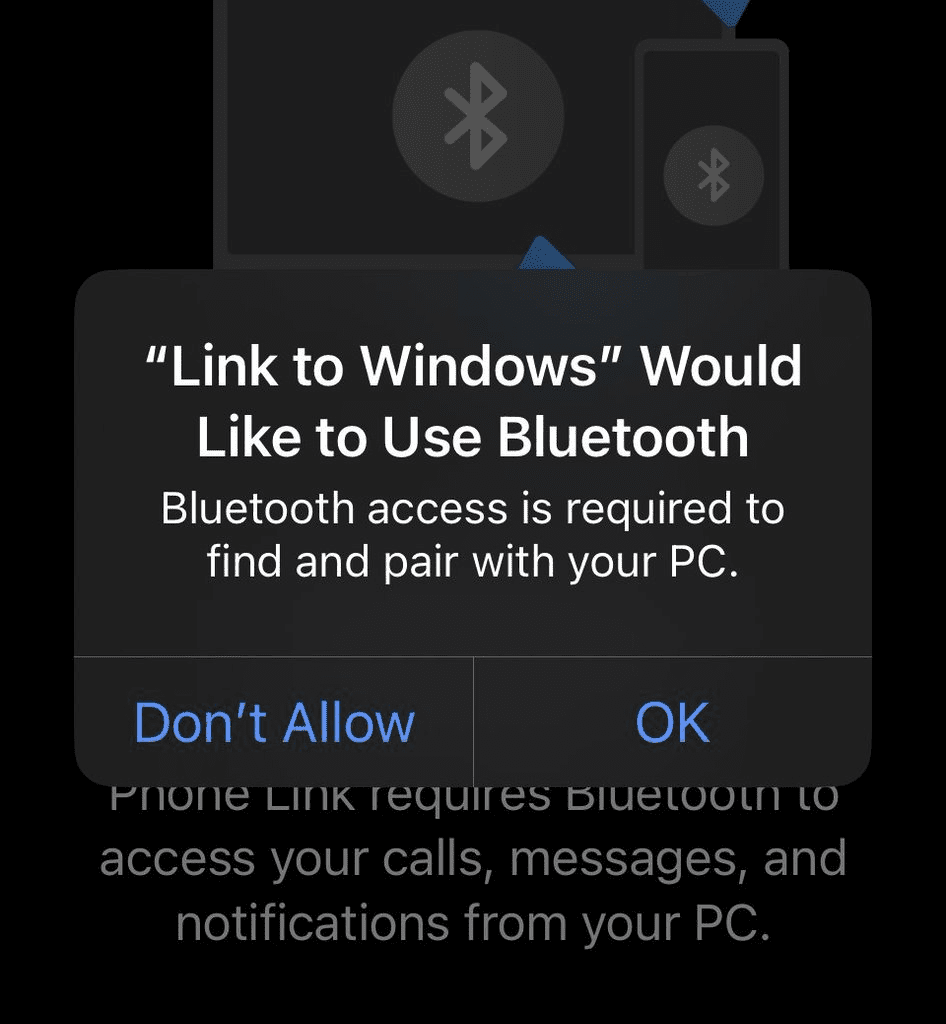
• Access the Bluetooth Settings on your iPhone and tap the (i) button. Verify that options like Share notifications, Sync Contacts, etc., are enabled.
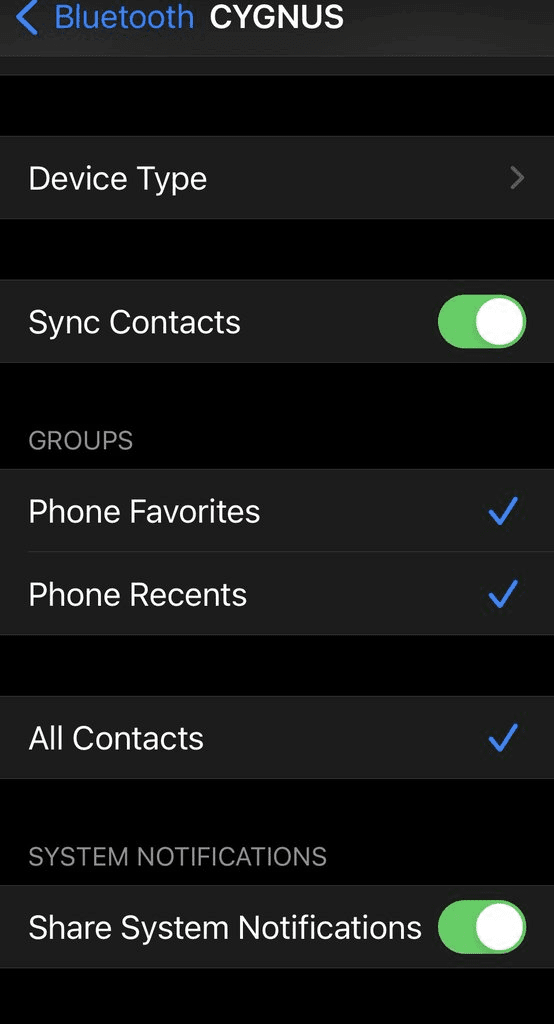

• Select Done, and the display should resemble something similar to this:

• Afterward, the Phone Link App’s Home Screen will display the content for you.